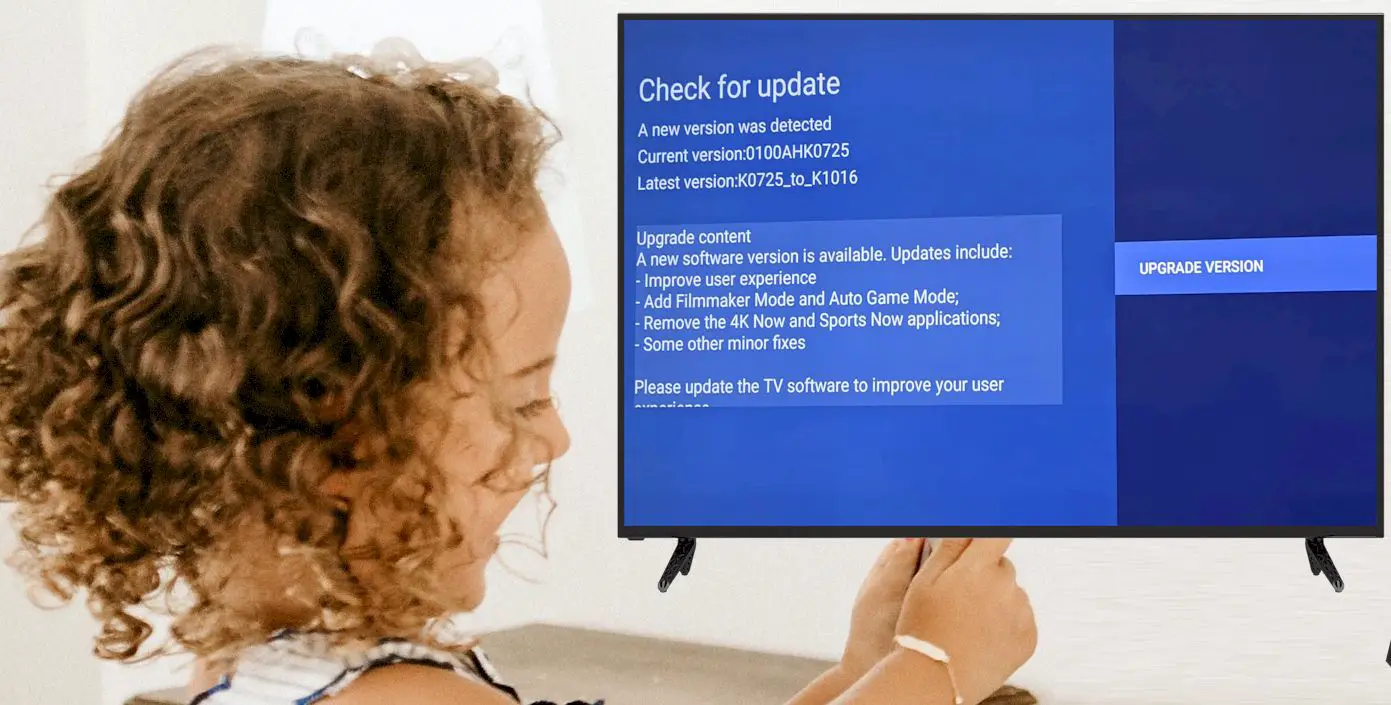Trust me, there is nothing wrong if you’re in need of updating your firmware for Hisense TV as it fixes some bugs and improves picture quality with more features. But aren’t you familiar with Hisense TV Firmware Update? Then listen, it’s nothing but a piece of cake!
Firstly, you need to update your Hisense television software directly. Then go to the setting option on your TV. Under the General Tab, find the Support or System Update Option. If the firmware update is detected, it will update automatically.
To let you get detailed knowledge on how to update Hisense Android TV, I’d love to share everything I’ve learned about it from experts. So let’s dive right into it!
Contents
How to Update a Hisense Smart TV Firmware Software?
If you are using a Hisense smart TV, you need to update the firmware on your TV. You do it in the following ways, basically. Let’s know about it if my Hisense TV won’t update:
1. Updates with Default Direct OTA
You need to update your firmware software by just enabling your OTA updates. If your Hisense TV has an internet connection, you can do it easily.
The Hisense Smart TV does not enable the feature by default, but it should do it.
However, if you enable this feature once in your Hisense smart TV, it will automatically download or update new software from its server. You do not need to update it again and again:
- Turn your Hisense TV ON
- Press the settings button on your Hisense remote.
- Then you need to click Support.
- After that, you will click System Update.
- Ensure that you have enabled the Auto Firmware Upgrade option by turning it ON.
Most of the Hisense TVs have an automatic firmware option. But a few models don’t have any OTA system to update the firmware. In this case, you need to update it manually.
2. Software Update without OTA
If you have an old Hisense TV and need to update it with direct OTA, it is not possible to support OTA directly on the TV. You should have set it manually.
Here are the guidelines on how to update a Hisense tv without OTA settings:
- Switch on your Hisense TV.
- Then go to the settings menu.
- Make sure to navigate the “Support Option.”
- Then scroll down to get the 3rd option named System Update.
- Then click the Check Firmware button to check the updates.
- If you identify a new update there, it will install significantly.
Sometimes, it will not update the software automatically because of a severe issue or bug. If it doesn’t update firmware, try to update manually by USB.
3. Manual USB Firmware Update
When your TV does not have internet access, a USB firmware update is a good option for your Hisense smart TV. Updating with USB takes a little time. All the flash drivers are not working in the same process.
So, I would like to recommend the following formats for the flash drive and the exFAT, FAT32, FAT16, and NTFS. You should have enough space in your flash drive to update the firmware software to your TV. Get your Hisense TV software update USB downloading by following these steps:
- First, you should go to the main website of Hisense.
- Then download the software of Hisense TV.
- After that, you go to the download folder and unzip the recently downloaded file on your computer.
- Go to the USB flash drive and copy the upgrade_loader.pkg
- Then you need to turn your Hisense TV switch off.
- Input the USB Flash on your TV
- Then turn your TV switch ON.
- Press and hold your remote’s Standby Button.
- Holding the button whether you don’t watch your Hisense TV logo with updating notification
- It may take around 15 minutes to complete the process.
- Contact the nearest Hisense Customer Center
If you fail to update the firmware in the previously described process, contact your nearest Hisense Customer Support Center. The technician will help you with your Hisense 50h8c firmware update or if the TV needs others.
Frequently Asked Questions (F.A.Q’s):
- Can I upgrade my Hisense TV?
Yes, you can upgrade your Hisense TV easily if your TV supports automatic Hisense updates. By following our easy steps, you can do it easily. - How long does Hisense TV take to update?
It depends on your internet speed and the update you would like to have. If your Hisense TV is android, it may take around 30-40 minutes. It may depend on your internet connection when it is about updating the software.
Last Words!
By following those easy steps, you can ensure Hisense TV Firmware Update with ease. When your TV does not support automatic updates, feel free to try manually. However, if your Hisense TV update failed to update manually, take assistance using a USB flash drive.
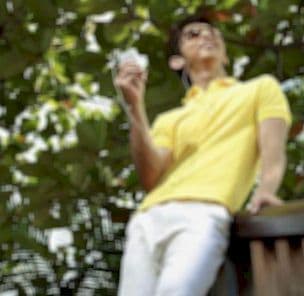
Graduated with a Bachelor of Audio Engineering and Sound Production. He has worked with a number of studios as a Recording Engineer, with over 10 years of servicing experience in both re-recording mixing and sound editing.