Do you have an Oculus? It’s undoubtedly one of the best virtual headsets you can have if you are into VR gaming. You can encounter many problems, but one of the most common ones is the Oculus no command.
When the Oculus is in no command condition, it’s basically stuck in one state where it doesn’t respond to any commands. Fixing the problem is very simple. All you have to do is restart the Oculus or completely reset it. Doing either of those should fix the problem for the most part.
The real trouble begins when you don’t know how to do it either. Although, you don’t need to worry about that, because I have this complete guide where you should get all the fixes to this problem. Without wasting any time, let’s get this going.
Contents
Fixing the problem where Oculus gets in no command mode
Most of the time, the reason for these problems is usually software related. You will see a black screen with the classic android logo whenever this occurs. There should also be a message that says no command under the logo.
Let’s check out the different solutions you can try out for this problem.
Restarting the Oculus
Restarting the Oculus can be a straightforward and quick solution whenever you face this no-command problem after the startup. Here’s how you can restart the Oculus –
- First, look for the power button on your Oculus. Usually, it’s on the right side of the headset.
- Once you find that, press it and hold it for about 15 seconds. Leave the button when you see the oculus logo on your headset screen. The logo is the indication of restarting the Oculus.
After restarting the Oculus, the problem should go away, and the Oculus should work just fine. However, you can move on to the next solution if it persists.
Going for a factory reset
Factory reset is something that you do to get rid of any unnecessary setting changes that you may have made. It also helps fix any software bug you may have with the headset. Remember that, after the factory reset, you will lose all the settings and user data you may have saved on your oculus headset.
To factory reset your Oculus headset, you have to do the following –
- First, you must turn off your headset and ensure it’s disconnected from the device or any power source.
- Next, find the power button and volume down button. Then, press both these buttons together. Doing this will bring up the start screen on your headset.
- As soon as you see the start screen, it would be best to release both buttons immediately. You should see a menu with some options. You can use the volume up and down buttons to navigate the menu.
- Using the volume buttons, go to the factory reset options available on the menu. After that option, use the power button to highlight it and select it.
- Once you select that, you will get an option to choose “Yes.” Select that, and the factory reset process should start.
Don’t worry if you are finding this method a bit complicated. You can try another method to use the app on your phone to factory reset your headset. Here’s what you do –
- Ensure that the Oculus headset is connected to your device. Then, launch the app. The app has an option that says devices; click on that.
- Then, you have to choose your headset and go to advanced settings.
- In the advanced settings menu, you will see the factory reset setting. Just reset your headset from there.
- When the reset is complete, you should restart your headset following the abovementioned process.
Typically, this will resolve any software issues your Oculus headset may have. The device should start working perfectly after the factory reset. Once again, keep in mind that you will lose all the data and information stored on the headset.
Contacting the support
If none of the methods or solutions I discussed above work, you can try contacting support. Call the company, and it should provide you with a solution. Sometimes this problem can occur because of any hardware trouble your headset may have.
Well, these are the things you can do about this problem where your Oculus isn’t responding to any command. And if none of them works out, you can contact the company.
Conclusion
To wrap it up, you can easily fix the Oculus no command issue. You can use the reset or restart options if the problems are related to the headset software. But if they don’t fix your issue, contact the company, and they should take care of it. The company is quite responsive regarding these things, so your problem will get fixed no matter what.
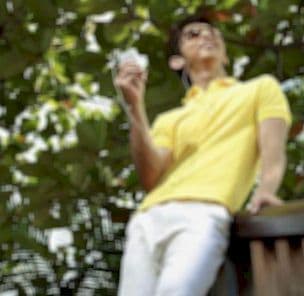
Graduated with a Bachelor of Audio Engineering and Sound Production. He has worked with a number of studios as a Recording Engineer, with over 10 years of servicing experience in both re-recording mixing and sound editing.


you are in reality a good webmaster The website loading velocity is amazing It sort of feels that youre doing any distinctive trick Also The contents are masterwork you have done a fantastic job in this topic
Wonderful web site Lots of useful info here Im sending it to a few friends ans additionally sharing in delicious And obviously thanks to your effort