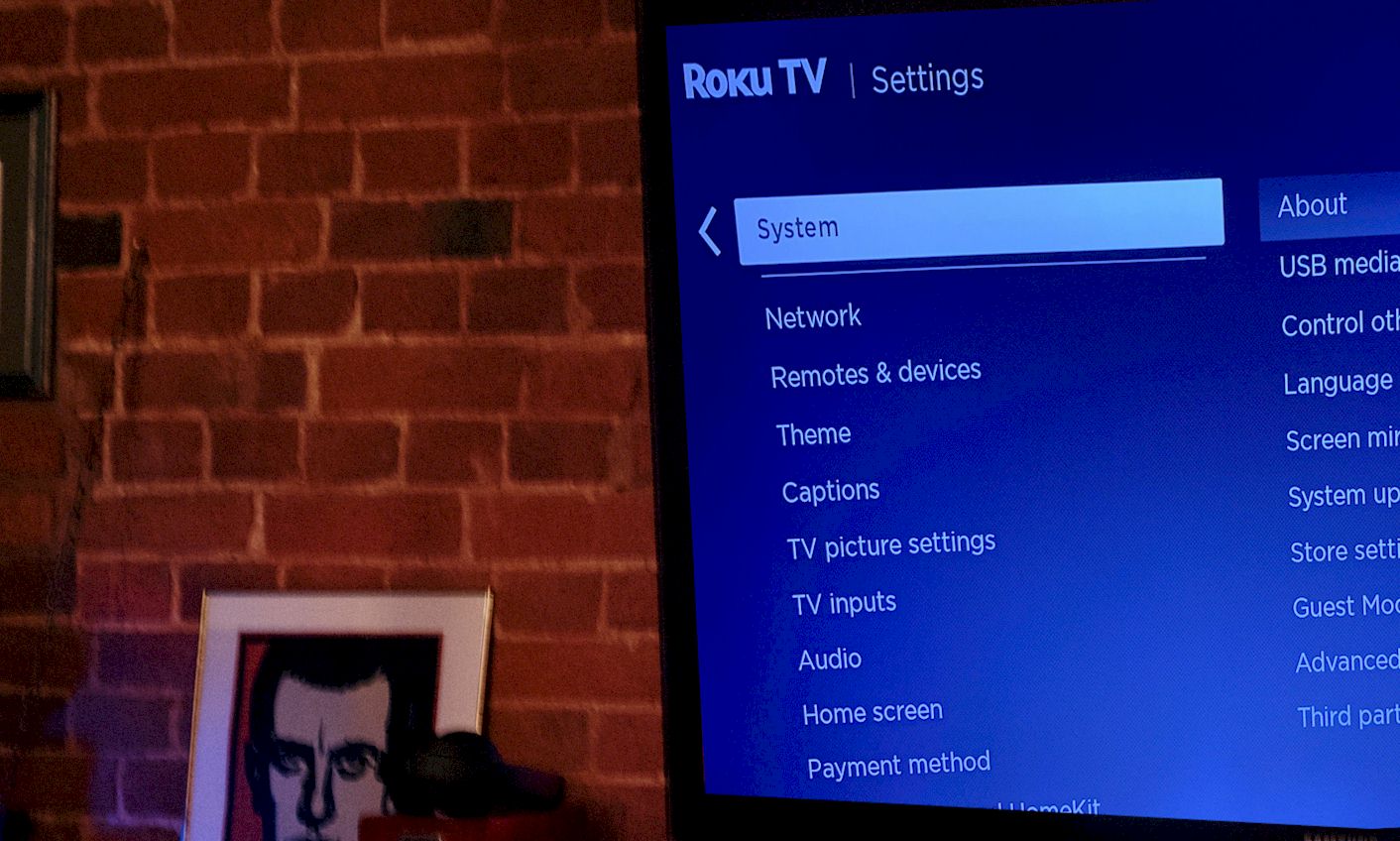Have you ever been frustrated because your Roku keeps disconnecting from the WiFi, significantly when your Roku device is constantly dropping its connection with your WiFi network? Before you have a solution, you should know the causes first.
You may have a router problem, an unstable internet connection, or your Roku TV needs updating. When you have issues with connection, change the connection or the router. Sometimes, you need to power cycle your modem or need a software update.
Let’s scroll down to find out the problems and have a quick solution right here in this article. Are you ready to dive in?
Contents
Why Does My Roku Device Keep Disconnecting From WiFi?
Both the Roku player and Roku TV users need access to their home WiFi network to work correctly. Here are why I won’t let the Roku stay connected to the internet.
Faulty Or Poor WiFi Setup
The most common issue affecting many Roku devices is a poor network connection. If your internet connection is poor, or if you have a faulty internet device, you may face Roku internet connection problems.
The Roku device will not be able to connect to other devices if there are any misconfigurations on your router or if any other devices are blocking its access.
Software Bug of Roku
If the issue is not your router, you may find another way to help diagnose the problem and fix it yourself. The Roku device comes with an “Auto Connect” feature in its settings. But it only works when the device connects to a power source.
When you notice that your Roku TV keeps disconnecting from WiFi, this feature won’t let you automatically reconnect. The Roku software may have bugs.
Maximum Router Users
The maximum number of simultaneous connections on a router depends on the type of router you’re using. Most routers offer a maximum of six connections. If you have 12 devices connected to your wireless network at all times, you’re going to have trouble streaming videos at full speed.
If the maximum number of your device has connected to the router, it will remove one when it needs more speed. But the issue still remains if another device blocks existing connections from connecting. That’s why sometimes your Roku keeps losing connection.
Outdated Roku software
Why does the Roku keep disconnecting from the internet? The problem may be in the software of your device. It will only show up if you’re using an older version that’s not compatible with the latest update. If you’re using a version earlier than 5.1, you may see some problems with connecting and streaming to your Roku connection issues.
Different IP Addresses
The IP address your router assigns to each device on your network is crucial for Roku’s design. If you’re having problems with connection and streaming, it’s likely due to a change in your router’s IP address.
How to Fix Roku’s Problem with WiFi
If your Roku TV won’t stay connected to the internet, and you will identify your problem, then the following methods will come in handy in terms of fixing the issues:
Keep Your Network Connection Secure
Your Roku device needs access to your home WiFi network to perform all of its functions. But it’s also important that you provide a fast, reliable, and secure connection.
The most common step you should take to improve your internet connection is to give your modem a speed upgrade. If the problem is not occurring at home, you should check to see whether your internet provider can speed upgrade your line.
Make Sure Your Roku Device Is Connected To The Right Network
Try pinging your router from a different computer on the same network and see what happens. If the connection is refused, try forwarding ports 80 and 55435 to your Roku device. If you’re still unable to connect, you may need to look at your settings.
Visit the Roku home screen> Scroll to the bottom > select the setting > Network >Check Connection.
Change Wireless Router
If you notice any issues with your Roku device during peak usage hours, then it’s likely that your wireless router is overwhelmed by streams from other devices in your home. For the Roku device to stream video without any issues. It needs access to as much bandwidth as possible.
Power Cycle Your Modem And Router
Your Roku device must be able to download and install additional apps, play streaming content, and stream from your personal media library. If you are experiencing frequent disconnection from the WiFi network, you want these functions to work correctly.
Try the following steps to power cycle your router:
- Turn off your router and modem.
- Drag the cable from the modem and router from the outlet.
- You should wait for 1 minute.
- Plug your modem and router into the power socket.
- Connect your Roku to WiFi.
Restart The Roku
If your network is unstable, it will be unresponsive while streaming video and tend to disconnect from the WiFi network. The easiest way to fix this problem is to reboot your Roku device. In this case,
- Go to the home screen on Roku
- Take the remote
- Press the arrow button on the Roku remote.
- Select the Settings option.
- Use the remote and scroll bar.
- Then select the System option on the screen.
Upgrade Your Roku Device Software
Downgrading your Roku gear to outdated firmware can lead to what is called if you aren’t upgrading it in a long time. Remember that outdated Roku firmware can cause issues with your internet link.
Once you upgraded your Roku gear to the most up-to-date firmware, follow the steps below to do so:
- Go to the settings menu in Roku.
- Scroll down, and then select the system update.
- Now, choose the check now option.
- If the updates are available, Roku will automatically start checking.
- When it finds any updates, a pop-up will arrive in front of you and ask for downloading and installation.
- Once you select it, the device starts restarting.
Conclusion
If you’re experiencing problems with the fact that Roku keeps disconnecting from WiFi, there are a few things that you can do to try and fix the issue. I have already explained a lot more right here.
Firstly, you need to identify the problem, and then according to the issue, you should apply the solution. I hope you’ll do it at home by following my instructions. If you fail to try all of those, please contact an assistant for help.
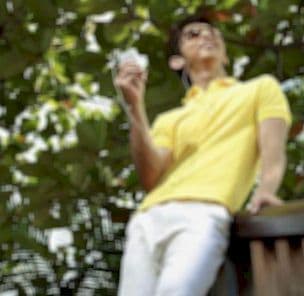
Graduated with a Bachelor of Audio Engineering and Sound Production. He has worked with a number of studios as a Recording Engineer, with over 10 years of servicing experience in both re-recording mixing and sound editing.