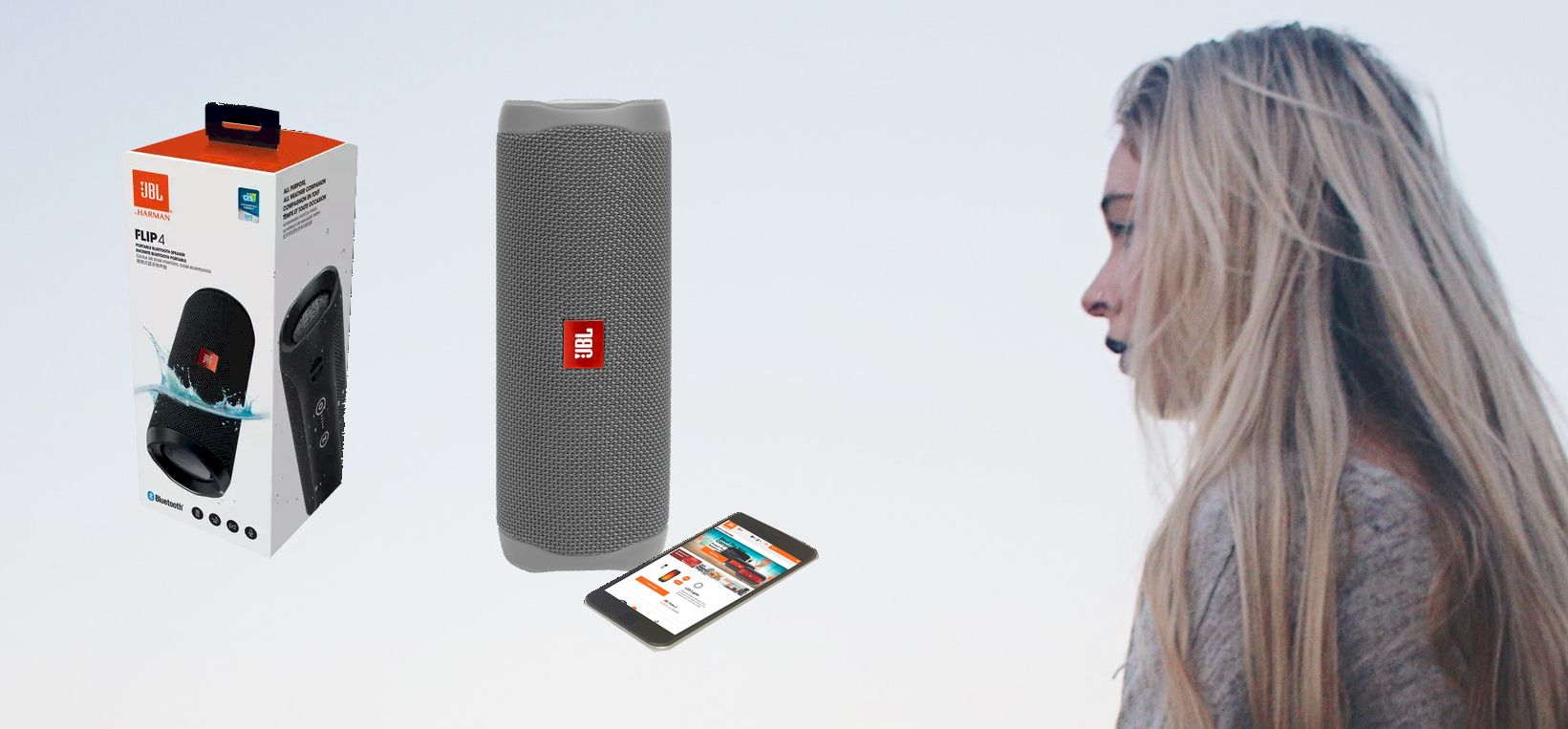Do you have a JBL Flip 4 Bluetooth speaker that you struggle to connect? The JBL Flip 4 is undeniably a quality speaker you would love to use for sound quality. But when you get that for the first time, you may find difficulty in pairing the speaker.
The process of pairing JBL Flip 4 speakers is very straightforward. All you have to do is to turn on the JBL Flip 4 speaker and get it into Bluetooth mode. This prepares the speakers for pairing mode. Once it’s in pairing mode, you can turn on Bluetooth on your device and pair it with your speaker.
Still, if you are wondering how you can get about the whole pairing method, I have covered you. I will go through the complete guide to pairing the JBL 4 speakers with different devices. Let’s get on with it.
Contents
Pair your JBL Flip 4 speakers with different devices
The thing with JBL Flip 4 is that you can use it on different devices as long as they have a Bluetooth connectivity option. Whether it’s your computer or your mobile phone, it doesn’t matter. The basic process for connecting the devices is pretty much the same. You must turn Bluetooth on your speakers and device and pair them.
Pairing your JBL Flip 4 speakers with iOS devices
Do you want to pair your JBL Flip 4 speakers with your iOS device? In that case, you can follow along with the steps that I am about to discuss below. These are very easy-to-follow steps, so you shouldn’t have too much trouble with them. Let’s check out the steps very quickly –
- The first step is to turn on your JBL Flip 4 speaker. And then, press the Bluetooth button to get the speaker into pairing mode. There should be a flashing light on your Bluetooth speaker.
- Next, open the Bluetooth settings on your iOS device. Then, turn on your Bluetooth connectivity on the device.
- Once both devices are in pairing mode, you can connect them. Look at your iOS device, and there you should find the JBL Flip 4 in the list of available devices.
- Choose the JBL Flip 4 from the list, and they will start pairing. You may need to input a pin code to connect the speaker.
- You can tell the devices have paired when the light stops flashing and stays solid afterward.
Pairing your JBL Flip 4 speakers with a PC
Here’s the thing with pairing your JBL Flip 4 speaker with your PC. You have to ensure that your PC has Bluetooth connectivity. Not every PC will have Bluetooth connectivity. So, if your PC doesn’t have Bluetooth connectivity, you can get a Bluetooth adapter to enable it.
Then, you can follow the process below –
- Get to your windows settings from the search bar or manually.
- On the settings menu, you will find the Devices section. There is a setting called Bluetooth and other devices.
- Put your JBL in Bluetooth mode and click on the addition sign you see on the Bluetooth connectivity.
- Clicking on that brings up the options to select the method of connectivity. From there, you have to choose Bluetooth.
- As soon as you click on Bluetooth, it will start scanning the devices nearby. You should find the JBL Flip 4 on the list.
- Select the speaker, and that will connect the speakers to your computer.
Pairing your JBL Flip 4 speakers with android devices
Connecting your JBL Flip 4 speakers with any android device is the most basic method. You have to go through the following steps to pair your speaker with your android device.
- First, enable Bluetooth on your android device from the settings.
- Then, get your JBL 4 speakers into pairing mode.
- Now, scan for the nearby devices from the Bluetooth option on your device.
- There, you will find the JBL Flip 4 speaker on that list.
- Choose that from the list, and that should pair both devices.
Here’s the thing, whenever you are connecting or pairing your JBL 4 speaker with a device, make sure it’s already not paired with another device. If it’s connected, you will need to unpair the speaker and pair it with a new device.
Conclusion
To summarize, now you know how to pair JBL Flip 4 with all the different devices. After learning this, you get a lot of value from the speakers since you can use the same speaker with your different devices.
While the basic process is pretty much the same, where you have to get them into Bluetooth mode and connect them, the steps involved are slightly different depending on the device you are using.
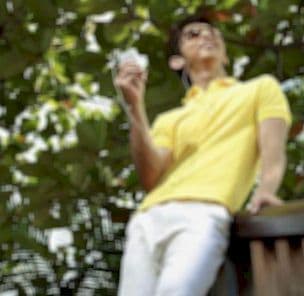
Graduated with a Bachelor of Audio Engineering and Sound Production. He has worked with a number of studios as a Recording Engineer, with over 10 years of servicing experience in both re-recording mixing and sound editing.