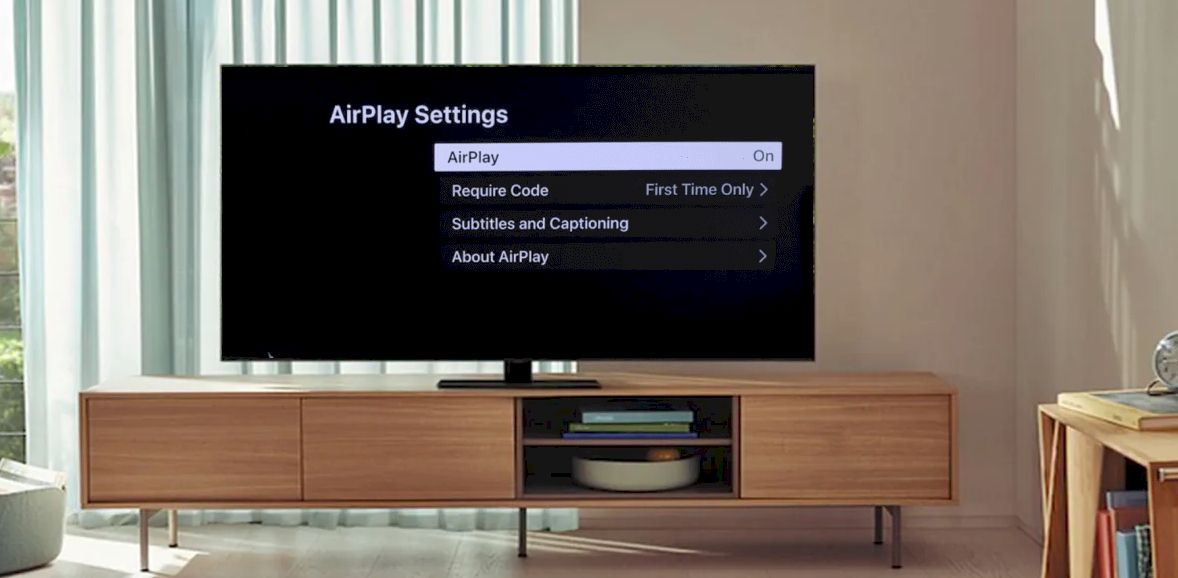If the scenario is that your Samsung TV cannot play any audio through the airplay feature and you’ve tried a few attempts, what can be the actual problem? In this case, it is pretty common to ask, “Can I solve it alone if my Airplay is not working on Samsung TV?”
First, confirm that you’ve successfully connected your Samsung TV to the same Network. Secondly, check that your Apple device gets the connection to the same Wi-Fi network as your Samsung TV Finally, ensure the Airplay setting of your Samsung TV is “On.”
To be frank, there might be a few reasons why your Airplay isn’t working on your Samsung TV, And the way of fixing them will also be different. To know all the nooks and crannies regarding it, be sure to stick with me till the end!
Contents
How to Fix When Airplay Is Not Working On Samsung TV?
When your Samsung Smart TV Airplay is not working, follow every method. If any fails, try the next one –
Check Your Internet Speed
If you are having trouble with Airplay, try connecting your iPhone or iPad directly to your modem to make sure your internet is running fast enough to stream video at a high quality.
You should be able to play videos without any problems. If you have a poor internet connection, you might consider upgrading it. It would help if you had good internet speed.
Reset Your Airplay
If you’ve tried all of the above, and your device still doesn’t work, try disabling and then re-enabling AirPlay. The easiest way to do this-
- Go to your Menu
- Then go to General Setting options on your Samsung TV
- Set your location and go to your Apple Airplay Setting from the list.
- Select the disable button.
- Then Press Disable to restart your device.
- After restarting your device, go to settings and allow Airplay.
If this doesn’t work, try disabling and enabling again. It is an easy method. So try this and if it does not solve your problem, try the next step.
Reconnect Your Network
When you have a lot of devices on your Network, sometimes one of them will screw things up. If iTunes can’t connect to your TV via AirPlay, test whether it can stream audio to another device on your Network. By following my steps, you can reconnect your network connection.
- Go to your Menu
- Then go to General option
- Select Network on the Apple TV app.
- Press Network status
- Choose the Retry option and wait for a new network.
- After that, reconnect Your Apple TV or Phone and the Samsung TV again.
Set Your Airplay Code
Perhaps you have tried to try all the methods above. Still, don’t get Airplay working on your Samsung TV Scroll down to know the Airplay code requirement settings.
- From Menu, go to Settings options On Samsung TV
- Then search Apple Airplay setting option.
- After that, choose Require Code.
- This section will get the every-time option, one-time options, and more.
- Then if you select one time, you’ll get a one-time code.
- If you select every time, you’ll have a new code. So, select what you like.
Once you’ve finished changing settings, you should go back to each of your paired devices to have them reset. It may mean new device purchases.
Update Your iOS Device
Here, you’ll need to update your IOS, not the T.V, via a computer.
Home screen> [Settings]> [General] > [Software Update]
If it does not work, download the latest version to the App Store.
Some TVs have a feature you can configure to allow for software updates without having to restart your TV To find out how to navigate to
Settings > General > Software Updates.
If you don’t see it there, go into
Apps > Settings and turn on ‘Apps Update Automatically.’
Updating Your Router
If the above doesn’t work, try to update your router. You’ll see the login screen for your router, which will default to admin for both the username and password. If the above doesn’t work, update your router.
You’ll see the login screen for your router, which will default to admin for both the username and password. The firmware will then be updated automatically by your router.
Check Firmware Update Your Samsung TV
There is a fix if you have an older Samsung TV or one of the models below with older firmware. Rule of thumb: if you can connect your TV to the internet, it’s not just an old model but an old firmware.
- Check Settings
- Go to Support
- Then choose a software update.
- When you choose an update.
- If it is available for your TV, you need to update it ASAP.
When this Formula works, you will relax and enjoy your show. But if it fails, try the next step properly.
Use The I.P. Remote
If the above doesn’t work, try this I.P. remote from Samsung. However, this app allows you to control the TV from your Apple device and use your Apple device as a remote control for your TV It would be better than not having Airplay.
- Navigate to your TV’s General Settings again.
- Go to the Network tab.
- Then go to Expert Settings.
- I.P. Remote can get in the Expert Settings.
- Make sure you will click on it to activate it.
Disable Time Auto Protection
When your TV is on a power strip and using the HDMI port for your Apple TV, try disabling ‘auto protect’ for HDMI. To do this on a Samsung TV, select.
[Settings] > [System] > [Power Saving] > [Set Up Auto Protection Timeout], > set it to ‘Off’
It ensures that your phone or tablet will always connect to the Apple TV whenever you turn it back on. However, it can cause issues with other devices, so be careful.
Try Your IPv6 Workaround
If you have a Samsung TV with older firmware, the iPhone may not be able to find it. If the update above does not work for you, there is a workaround to get Airplay working on your Samsung TV that just needs a network connection. Go to Settings from the Home screen on your iPhone or iPad and select.
[General] > [About]> tap on [Software Update] > Pressing [Download] in Software Update
It will begin the update process. If you aren’t prompted right away for an update, try going into
Settings > General > Software Update again and check for updates.
When asked if you’d like to update now, select “Later.”
Apply Some DNS Diagnosis
If we cannot find the Samsung Smart TV with iOS 7 using the methods above, we can perform a DNS Diagnosis. To do this, go to Settings from the Home screen and select.
[General] > [Network] > [DNS]
Suppose you have problems finding your Samsung Smart TV on your Samsung Smart TV Network. Then try entering these DNS values.
Note: If you have multiple Google accounts for different devices, then any new device must use the one associated with your account.
Try Disabling The Firewall
When the above does not work out for you, try disabling the Firewall on your Apple device and try Airplay again. To disable this,
Go to Settings > General > [Firewall], then toggle off both Wi-Fi and Bluetooth.
If that still doesn’t work, you can also try connecting through a MAC ID instead of a W.P.A. password. To do this,
Go to Settings > select [General] > [Network] > [AirPlay]
And set it to:
MacID: On (Device Name)
Password: On the default 0000, or if you have selected a password.
It should let you use AirPlay on your Apple TV without any issues.
Factory Reset Your fire TV
If Samsung TV is not showing up on Airplay and having issues, the last resort is to factory reset your fire TV It is the hardest way to fix your issue. However, it may fix it. To factory reset a Fire TV,
Go to Settings > [Device] > [Reset To Factory Defaults]
Then connect to your Wi-Fi and wait for the update process to finish. After restarting your device, you should be good to go!
Important note: The best way of getting a box experience is by using an I.P. remotely. We do not support this method.
Frequently Asked Questions (F.A.Q.’s):
1. Why Won’t My Airplay Work On My Samsung TV?
First, ensure that you’ve connected the Samsung TV properly to the same Wi-Fi network as your Apple devices. Then your Apple devices are set up to use the Samsung TV’s native AirPlay feature. Finally, ensure you have installed the latest version of the Samsung TV’s firmware and more.
2. How Do I Get Airplay To Work On My Samsung Tv?
There are several ways to get AirPlay to work on your Samsung TV You can use an app like AirPlay Mirroring or AirPlay Receiver, or you can use the built-in functionality of your TV
Wrapping Up!
If you’re experiencing problems with Airplay not working on Samsung tv functionality, you can try a few things I’ve mentioned above. And I hope you read the entire steps carefully to solve your problem.
When those fixes don’t work, try restarting your TV and device. If still Airplay not connecting to Samsung TV, you may need to call Samsung technical support for assistance.

HI, John Andrew here. I’ve been an audiophile since I was a little kid. I’m an original member of myaudiolover . It emerged as a way for me to share my passion and knowledge for audio technology. If you’re looking for tips, techniques, and insights about audio-tech, that can enable your productions that professional edge, then MyAudioLover is the place for you!