While setting up your headphone to your pc may not sound like much, sometimes you may face complications with it. That's just how your computer will work at times.
Now, if you are wondering how to set up a USB headset for windows 10, then I have got just the thing for you.
Here, I will be only going through the method for setting up a USB headphone on your Windows PC. I will also go through some problems you may encounter while doing this, along with their solutions.
So, without wasting any time, let's jump right into it.
Contents
Connecting your USB headset on PC
Well, the process is pretty straightforward to follow through. But it can have some issues at times. I will go through them later on; first, let's go through the steps for connecting the headset.
- Start the process by looking for a working USB port on your PC. Make sure the port you are choosing works and is connected. Sometimes, the ports available at the front of your CPU are disconnected from the motherboard. So, be wary of that.
- Once you find the port, simply take the USB male jack of your headset and connect it to the USB port on your computer.
- After the connection is made correctly, a popup dialogue on the windows should recognize the USB device. This means the connection has been appropriately established, and you can use your headset with your PC.
One crucial thing you should keep in mind with your USB headset is that you have to eject the device after use. Don't take off the USB jack without ejecting it from your computer, just like you would do with any USB device on your computer. This is something that a lot of people forget to do with their USB headsets.
Having said that, these are the simple things that should be enough for connecting your USB headset to your pc. However, sometimes, the easiest things become difficult due to some issues. Let's take a look at the problems you can face with this process.
Related: How to adjust bass for headphones on your Windows 10
Potential problems with setting up USB headset on PC
There are several reasons you fail to connect your USB headset to your Windows pc. Some are very easy to solve and related to the software, while some are hardware-based issues. I will go through all of them and try to give you the solutions as well.
Dysfunctional ports
This is the most common cause of the USB headset not connecting to your PC. When the USB port you are using for the connection isn't functional, you will undoubtedly face this issue.
Fix the "dysfunctional ports"
Well, the solution is to check up on all the ports and see if they are working or not. If they are working, there is an issue with that particular port. You can try out a different port, and that should work.
Issues with motherboard
Sometimes the motherboard can also be the cause of this problem. It's not that common, but sometimes the motherboard will not respond to the plugged-in USB headset.
Fix the "issues with motherboard"
To fix the issue, you may want to get your motherboard checked by a professional to see if it's okay or not. Then, you can either go for a fix or simply replace the motherboard.
Outdated drivers
You may have outdated drivers for USB ports on your pc. Typically, these drivers update automatically. But if you have somehow turned off automatic updates on your PC, then you may miss out on the driver updates as well. Sometimes, without the latest drivers in your PC, you will also face errors with the USB connections.
Fix the "outdated drivers"
This fix is simple. You have to update the drivers on your PC. To do that, you can simply search up Cortana or go to the settings option. From thereon, you can go to the windows updates option. You will see a highlighted option that says some Windows updates are pending. Simply updating your windows from there will resolve the issue.
Messed up sound settings
This is another common issue to face with your USB headset connection. You have to go through the typical sound setting to select the USB headset as the output source. When the sound output is set to something else by default, you will face a problem with the connection.
Fix the "messed up sound settings"
The fix is simple. Just right-click on the sound logo on the windows taskbar on the right corner. Then, you see an option that says open sound settings. Choose the option, and it will bring up a window. From there, you have to go to the playback tab and choose your device as the default one. And that's it.
Aside from all these, sometimes the headset itself can have an issue with it. So, before doing anything else, make sure the headset is in good condition.
Related: Microphone array not working in Windows 10
Final words
All in all, knowing how to set up a USB headset Windows 10 is something you can't just ignore. While it's not that difficult, it can have issues at times. And now that you know about them solving them won't be a big deal for you.
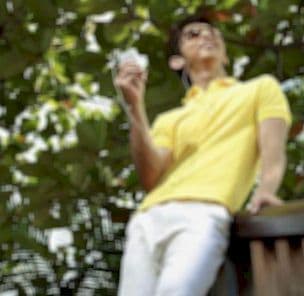
Graduated with a Bachelor of Audio Engineering and Sound Production. He has worked with a number of studios as a Recording Engineer, with over 10 years of servicing experience in both re-recording mixing and sound editing.

