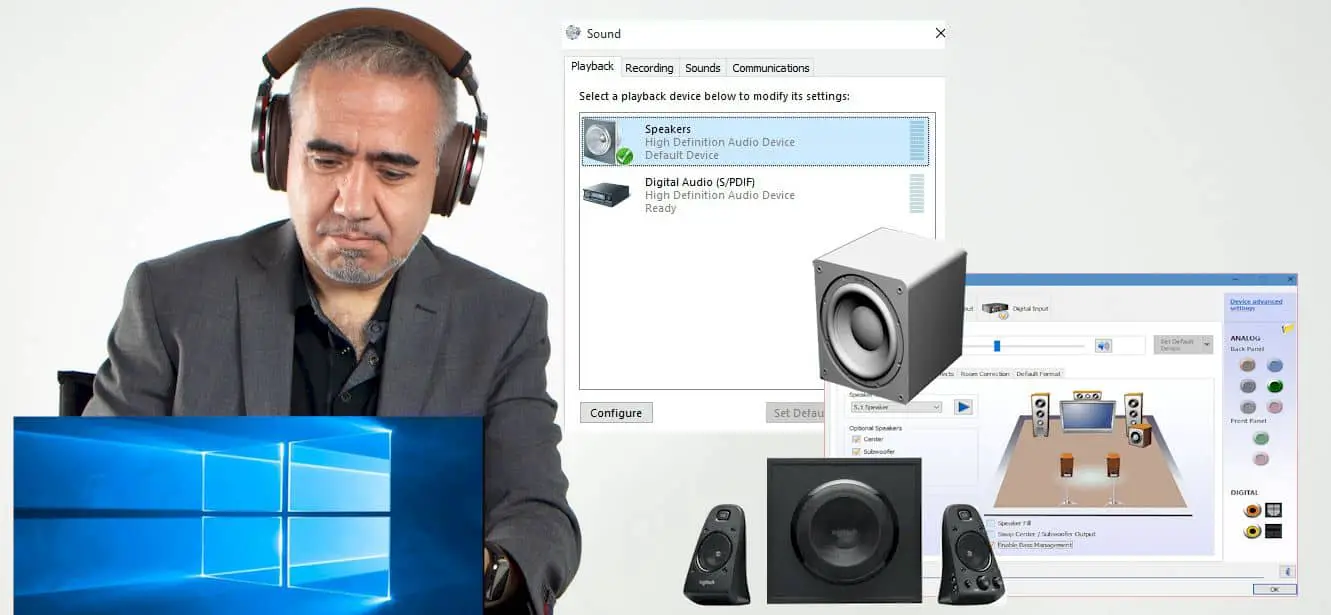Sometimes an overwhelming bass can hurt your music experience. Also, the thump of the bass can be annoying when you have a headache. In such cases, many people try to control the bass but can’t do it.
That’s why here I tell you how to adjust the bass on Windows 10. This way, you can have more control over the bass and not let it get annoying.
So, let’s check out how you can do that.
Contents
About audio driver on the Windows 10
Before you go into the adjustment part, you have to make sure you are well aware of the audio drivers. Audio drivers are usually software that creates a connection between your computer and the audio peripherals you use. You can consider it as the software that enables all the audio hardware.
Also, audio drivers allow the audio function of your computer to run smoothly. You get to use different settings to adjust the audio and sound operation as well. In modern computers, you usually don’t need to worry about getting external sound cards; you get that built-in with your motherboard.
However, you can still get sound cards and ensure better audio performance on your computer. However, it’s not that necessary these days.
Aside from the basic audio drivers, there are several third-party drivers that you can get for your windows. These drivers come with additional settings and let you control the audio even more. One of the most popular and effective audio drivers for windows is Realtek Audio Drivers.
It’s free to install a driver that you can get from various sources. The best bet would be to get the version recommended by your motherboard. You can find that on the motherboard support section for drivers.
How to adjust the bass on Windows 10
Now, let’s check out how you can adjust the bass on Windows 10. It shouldn’t be very difficult, and it’s quite effective as well. So, here’s how you do it step by step.
- First of all, open the sound settings from the control panel. You can also access the sound settings from the sound icon on the system tray in the lower right corner.
- Once you open it up, go to the playback devices. This will show you all the sound output sources. Now, right-click on your headphones or speakers, whichever you want to change. Then click on properties.
- On the next window, you will see a tab that says enhancements. Click on that, and you will find several options. “Bass boost” is the option that you are looking for. Check the box for bass boost, and you are good to go.
- This will give you boosted bass, and you will get better bass coming from your speakers or your headphones. Although keep in mind that it can only elevate the bass if your speakers or headphones have good bass output.
- If you want to make subtle adjustments for the bass, you can do that from the settings option. When you select bass boost, you will see there is a settings tab right below. Click on it.
- Once you click, it will give you several frequencies for your bass. Choose the frequency you want your bass boosted for. Finally, click ok, and you are done.
That’s how you can adjust the bass on your windows 10 with built-in settings and drivers. However, if you have Realtek drivers, then the process will be a bit different.
For the Realtek drivers, you will find similar settings. But instead of choosing a range of frequencies, you can boost individual frequencies with that.
All you do is, go to the enhancement tab and choose bass boost. Then, click on the settings where you will find the options. You can select the frequency you want to boost and choose how much boost you want to get on them. This will do the job for you with a Realtek Audio Driver.
Related: Microphone array not working in Windows 10
Some Tips and Alternative Methods
Well, besides the basic method I shared above, there are some other ways to control the bass of Windows 10.
To follow along with these, you will need equalizing software for your windows. You can also find an equalizer on the Realtek HD audio manager software, which comes with the Realtek audio driver. So, if you don’t have that, I suggest you download it.
After installing the software, you have to do the following-
- Open up Realtek HD audio manager. You can find that on the bottom left corner in your system tray, possibly with an orange icon.
- After opening that, you will see several tabs below the volume bar. Go to the sound effects options.
- On that tab, you will see a section that says equalizer. In the equalizer section, there are some presets that you can use. But if you only want to control the bass, you have to click on the little equalizer icon on that section.
- This will open up the equalizer, and from there, you can simply lower or higher the low frequencies. Increasing or decreasing the low frequencies will affect the bass. So, you can adjust that according to your will.
- Once you get your desired settings, you can save the settings and click ok. You can also create your presets with different adjustment settings, which is a great plus.
So, that’s how you get the job done with more control. Besides the Realtek HD Audio Manager, you can find some other software out there that does the job for you. One free popular software for this is Equalizer APO. You can try that out as well.
Conclusion
In short, it’s not difficult to adjust the bass on Windows 10. In fact, it’s pretty simple, and you get a lot of control doing that. All you will need is the correct drivers and settings.
Also, the most important factor is what speakers or headphones you are using. If they can’t put out quality bass, you will not get good bass no matter what settings you try to do. So, make sure you have a quality speaker or headphones.
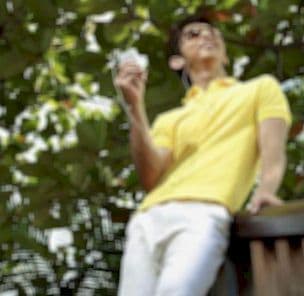
Graduated with a Bachelor of Audio Engineering and Sound Production. He has worked with a number of studios as a Recording Engineer, with over 10 years of servicing experience in both re-recording mixing and sound editing.