Are you tired of controlling the volume of your music with your smartphone every time? I mean, it gets annoying at some point after having to take out your smartphone like hundred times. So, fix that issue; you will need to know the onboard controls that help you go through the volume.
Here, I will take you through Skullcandy earbuds volume control to give you the solution. You won’t have to bother with taking your phone out to control the volume anymore. The days of your struggles end with this article. Let’s get going right away.
Contents
Controlling volume on your Skullcandy earbuds
The first thing to know here is that most of the Skullcandy earbuds come with onboard controls for controlling the volume. But the process or method will be a bit different based on the model of your earbuds.
There are typically two types of controls that you get for managing the volume of the earbuds. It can either use separate volume control buttons, or they can be multifunctional buttons. You will get a better understanding of these methods when I elaborate. So, I won’t take much of your time and get straight into the methods.
Well, if you have an earbud with dedicated buttons for controlling volume, the process is very straightforward. Usually, these kinds of earbuds come with 3 buttons where the upper one will be for increasing volume; the lower one will decrease volume. The middle one may play or stop music or sometimes receive and cut calls.
With this kind of earbud, you just use the dedicated buttons, which get the job done for you. Indeed, there is nothing complicated about that, and you should get that down without any trouble at all.
Here’s where things can get tricky for you. Using Skullcandy earbuds without any dedicated button, you will likely have only one spot to control the earbud. Usually, it’s the outer part of the earbud that lets you tap or touch it to perform different functions.
I want to go through an example to have an even better understanding of the process. You get this type of feature in the SkullcandySesh wireless earbud series. Here’s how it works.
In both left and right earbuds, there is a button on the exterior or the part that will be sticking out. When you press any of the earbuds once, it will either pause the music or play it. But that’s not the concern here; we are here to learn the volume controls.
To control the volume on Sesh earbuds, you will need to tap or press twice on the earbuds. Let’s say you want to increase the volume, in that case; you will need to press the right earbud twice. This increases the volume one step ahead. If you want to keep improving the volume, you just have to press the right earbud twice.
Similarly, if you want to reduce the volume, you must press the left earbud twice. Doing this will decrease the volume. Usually, this is the norm Skullcandy follows for all their earbuds that don’t have a dedicated button for controlling the volume.
However, different models have different ways. For example, if you are using the Indy series earbuds from Skullcandy, the process is slightly different. Here, you will need to tap once on your right earbud if you want to increase the volume. And if you’re going to decrease the volume, you will need to tap on the left earbud.
Conclusion
To conclude here, I would say Skullcandy earbuds volume control heavily depends on the model you are using. Based on that factor, I highly recommend checking out the manuals you get with the earbuds. But if there is no option for that or you have lost the manual, then you can simply use the methods I discussed.
Typically, you won’t have to struggle with dedicated buttons because they are pretty evident. For the advanced versions of the earbuds, you will just have to play around with them. It can be either two taps on the earbuds or one or may even have a completely different method. One thing for sure is that they do come with onboard controls to manage volume.
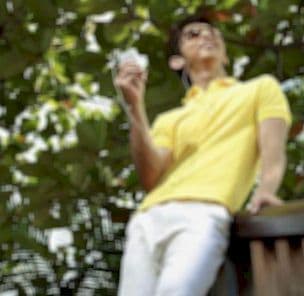
Graduated with a Bachelor of Audio Engineering and Sound Production. He has worked with a number of studios as a Recording Engineer, with over 10 years of servicing experience in both re-recording mixing and sound editing.


