Do you love listening to music, but find yourself annoyed with the static noise in headphones? True enough, these static noises that you hear from your headphones are a pure inconvenience. You simply want to relax and listen to your favorite music, only to hear those intermittent audio sound playing. What makes it even more frustrating is that regardless of what you do with your audio device or headphones, you can’t seem to find the solution that you are looking for, or even understand the cause of the problem. How can you deal with this problem?
The good news is that there are easy and effective ways in reducing those buzzing and static sounds. This comprehensive guide will cover those potential causes and solutions that will remove audio static for different devices. Note that each of the methods may depend on the actual cause of the problem. Thus, it is very important to understand what really is going on before proceeding with the troubleshooting process.
Contents
What Causes Static Sound in Headphones and Speakers?
Reality dictates that there are several reasons why you may find your headphones beeping or buzzing. It is very important to understand these possible reasons or causes. Identifying the initial cause of the issue may ultimately change the way that you solve the issue with your solutions. The following are some of them:
1. Broken Headphone Speaker
The first thing that you need to check when you encounter a problem, such as when the headphones make static noise when plugged into a laptop, is to check on the hardware of your headphones. This vital troubleshooting step will help avoid wasting time fiddling with the settings of your audio device. In order to identify where the problem lies, you can try plugging the headphones into a reliable audio playback device, one that you are sure is working well. Then, you can check if the static sound is still there. If the static sound continues, it could be a hardware issue involving your headphones. If this is the case, the best solution is to replace your headphones, or avail of the warranty of your headphones, if available.
Related post: bluetooth headphones stuttering
2. Incorrect Audio Settings
In certain cases, the primary reason why you hear static from headphones is not really because there is something wrong with the headphones, but because of the wrong audio settings that are set on your audio device. This means that if you are completely sure that your headphones are working well, you may want to check on the sound settings of your device, making some needed changes so as to see which ones work to fix the problem.
You may want to know: Can headphones change the shape of your head?
3. Problems with the Auxiliary Port
Another possible problem that may happen is that the playback device audio port is the issue, resulting in static noise. This typically happens when the inner part of the auxiliary port is oxidized and dirty, thus affecting the quality of sound of your headphones. In order to handle this problem, all you need to do is tidy up the auxiliary port, removing the dirt. When this is done, you will notice that the scratchy sound will no longer be heard. However, if you have already cleaned the aux port of the device but the static noise is still audible, then you may also want to clean the headphones’ audio jack until the problem is resolved.
Realated: popping noise in headphones
4. Disconnected or Loose Wires
Even though most of the headphones these days are built well in terms of quality, there is still a possibility that their internal wiring may be faulty, loose, or even disconnected. All of these could result in that annoying static sound. The internal wires of headphones are typically weakest right at its connecting point, with its 3.5mm audio jack. Some have the tendency to tug the area below the jack’s plastic case. This can result in putting unnecessary stress on the wires inside, making them disconnected or loose. It is always recommended to hold the audio jack when connecting or disconnecting the headphones, rather than holding or pulling the wires.
Read Next: Reviews of Cat Ear Headphones
5. Wireless Headsets Emitting Static Noise
It is also worth noticing that wireless headsets are also prone to producing buzzing or static sounds. The reason for this could be due to potential interferences coming from other objects or devices nearby. This can be solved by ensuring that there are no possible barriers between the audio device and the wireless headphones. Among these barriers could include a metal desk, or even when you use your headphones in a distance, thus making it affect the overall quality sound and connectivity.
Read Next: Why do singers remove earpieces
How to Fix Static Noise in Headphones and Speakers
You may have experienced it already. As you were listening to your favorite music, or as you work on your computer, you suddenly hear your computer speakers making static noise. As an attempt to solve the problem, you decided to use your headphones. Then, you realize that the annoying noise is still there. Why do I hear static in my headphones? You may ask. There are a number of potential reasons for this, along with several possible solutions.
Solution 1: Check if the speakers or the headphones are the problems
The best way to start the troubleshooting process is by checking whether your speakers or headphones are damaged. This can be done by plugging either your speaker or headphone on another computer, which is working well. As you do this, you can observe whether the static sound is still there. If you can still hear the audio static, you now have an idea that the problem is with the speakers or the headphones. If the problem is true with either the speakers or the headphones, you may want to use better speakers or headphones, or replace them with new ones. After all, the quality of your device makes a difference in the entire listening experience. If you notice the foreign sound, upgrading may be an option. You might want to check out the coverage of the warranty of your devices.
Solution 2: Check the Aux Port
If you have already determined that your speakers or headphones are working fine, you may want to check other potential issues. Performing a few tests may result in an easy and quick fix. However, you need to check the potential cause of static noise. One could be something to do with the port. This means the need to see whether or not the headset has been connected properly. At times, a build-up of dust surrounding the sound card could cause the problem. If this is the case, you can perform some tidying up. If your computer utilizes an integrated sound card, a static sound can also be expected, which usually happens when the drive or processor is active. An option for this is to use a dedicated sound card.
Solution 3: Use a Different Connector
You may also want to try connecting your headphones or speakers to different ports. Should the sound continue, then you can already tell that the problem lies with either the speakers or the headphones. On the other hand, if you notice that the sound is clear, then it is an indication of a problem with its port. Another suggestion is to inspect the extension cord or the power supply. Of the extension is providing electrical supply to 10 devices, your speakers included, then you may want to disconnect some plugs, thus making a difference. You may also want to switch to another headphone jack. Whether you are using the single input on the computer or using the front or back input, you can switch it up using the speaker jack of the computer.
Try the COWIN E7, a noise-canceling headphone
Solution 4: External Headphone Jack
You can also identify whether it is possible to isolate the issue to a single jack. This can be done by plugging the headphones into a different jack. If you notice that the static noise is gone, you may conclude that the problem has something to do with the jack is the problem; it could be damaged. Many speakers come with an in-built headphone jack. As you listen to your speakers, and you notice that the sound is free of static and clear, then this gives you the idea that you will not be experiencing other issues with the audio quality with the headphones.
Other Story: bass heavy earphones
How to Changing the Settings of the Audio Playback Device
It is also vital to note that fixing the static issues also depend on your device. If you have already determined that the static is not caused by any of the factors mentioned above, then you may be able to solve the problem by changing the settings of the audio playback device.
another story: Why Is One Earbud Louder Than The Other
Quick Fix on Your Mac
Experiencing issues with static noise usually happens after a MacOS update. Restarting your computer could do the trick. However, if this is not an option, or if you tried it, but does not work, you may want to follow the following:
- Connect headphones to your Mac.
- Select SOUND from the SYSTEM PREFERENCES. This is under the SOUND EFFECTS tab.
- Make sure that the chosen output device is the headphones.
- Uncheck the box PLAY FEEDBACK WHEN VOLUME IS CHANGED. After, toggle on and off as you check on your headphones to see whether the static noise has disappeared.
Quick Fix on Your PC
The fixing approach for PCs is numerous, depending on the scenario. Here are some of them.
Read Next: Best Planar Magnetic Headphones
Fix Or Update Corrupted DriversAt times, static noise is caused by outdated or corrupt drivers. To fix the problem, do the following:
- Press the Windows key + R. Type ‘regedit’. This will trigger the opening of the registry editor. If a prompt appears, click ‘yes’.
- Go to the part of the registry which has the following: “ComputerHKEY__LOCAL_MACHINESYSTEMCurrentControlSetControlClass{36fc9e60-c465-11cf-8056-444553540000}
- Right click ‘UpperFilters’ located on the right side, and choose DELETE
- Restart the computer after closing on the registry editor.
Change the Audio FormatIt is also possible that the audio output format is not compatible with your headphones. For this, you can change the audio format like this:
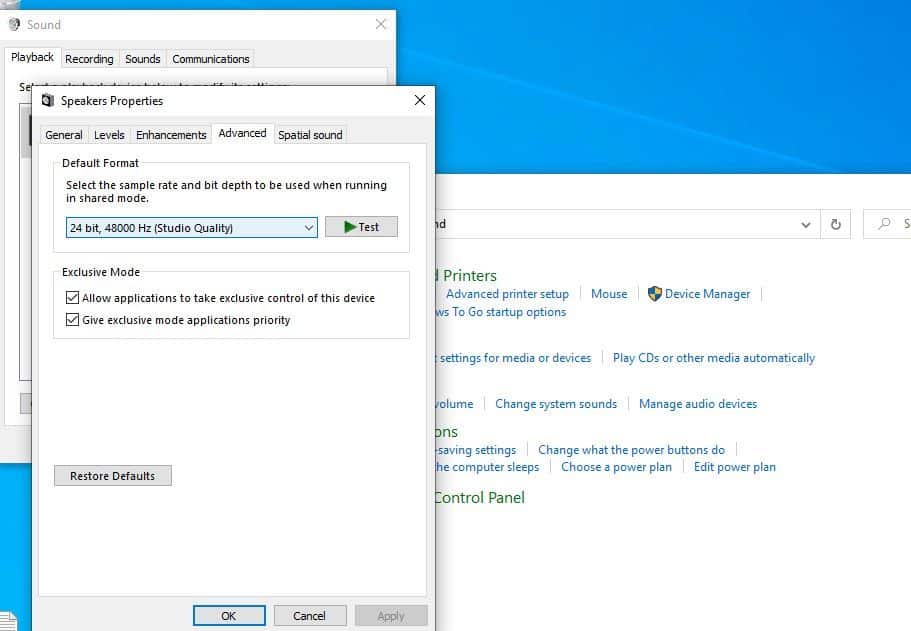
- Press Windows key + S. Type ‘Control Panel’ and click ‘Open’
- Choose SOUND under HARDWARE and SOUND
- Right click ‘SPEAKERS’ from the PLAYBACK tab, and click on PROPERTIES.
- Go to ADVANCED TAB. Change the audio format under DEFAULT FORMAT.
- Click APPLY and then click OK
Quick Fix on your iPhone
Though hearing static sound is not common with iPhones, there is still a possibility of encountering this problem. If this happens, you may want to do the following:
- Do a soft reset by holding the power button for a few seconds.
- When you see ‘Slide to Power Off’ on your screen, drag the slider to turn the phone off.
- Wait for about a minute, and turn the phone again.
- Check whether the static problem is still there.
You may also want to close all of the running apps in the background.
- Open the APP SWITCHER after pressing the Home button for a few seconds.
- Check your apps as you swipe up on the preview screen. To quit the process, you can flick the apps on the screen.
Last Words
After reading through the possible solutions involving issues that cause static noise in headphones, you now have an idea of how to deal with the problem that you may be currently experiencing right now. You may have noticed that there are several ways to get rid of static noise in speakers, as well as headphone jack static. Some of them are explained above.
Aside from identifying those possible issues, solutions have also been presented so that you can also fix the problem and finally enjoy audio and music from a static-free audio device. The solutions range from cleaning your audio device, the port, and the jack, to replacing or upgrading your headphones. Regardless of the solution that works for you, there is an assurance that identifying and fixing these static sound issues will help you have a wonderful listening experience.

HI, John Andrew here. I’ve been an audiophile since I was a little kid. I’m an original member of myaudiolover . It emerged as a way for me to share my passion and knowledge for audio technology. If you’re looking for tips, techniques, and insights about audio-tech, that can enable your productions that professional edge, then MyAudioLover is the place for you!


In my case, a faulty USB port, changed to another: problem solved.