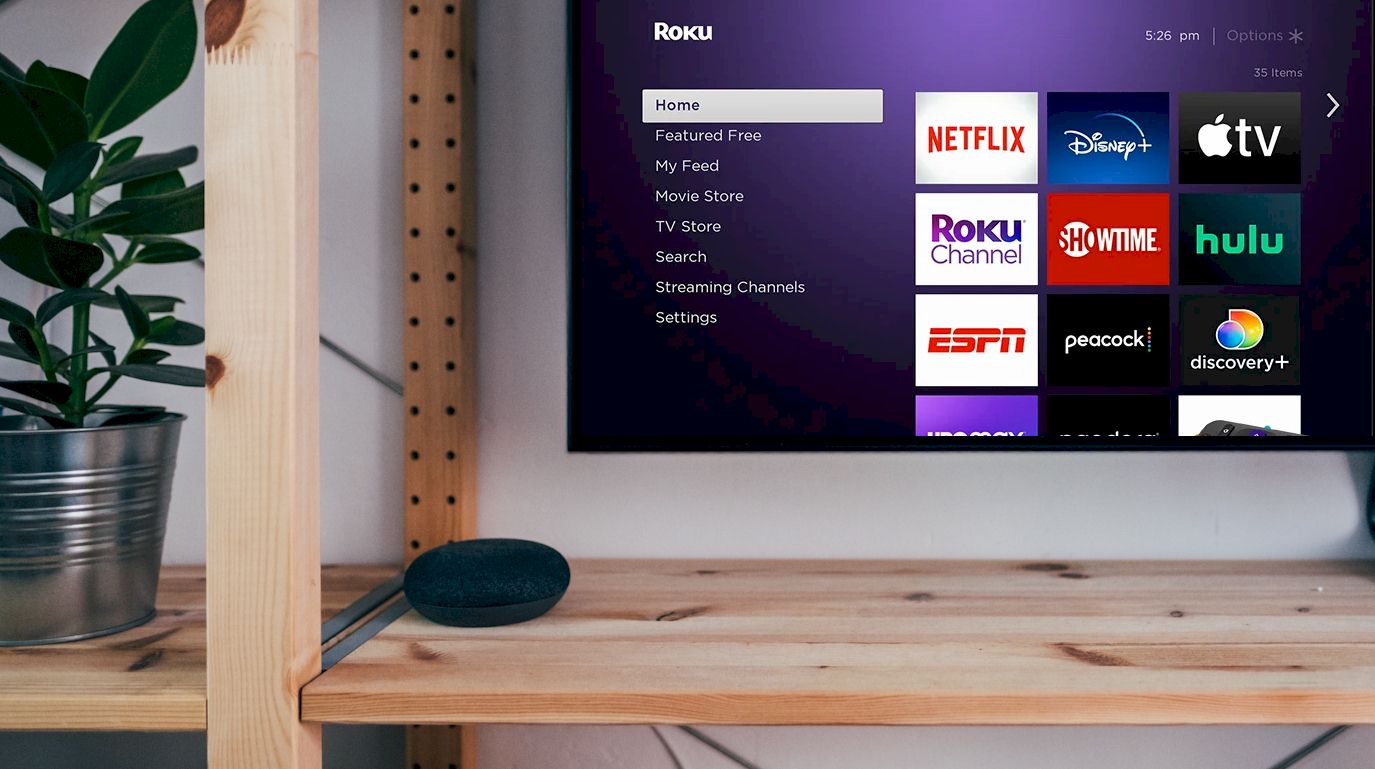There is no need to tell you how great it is to stream your favorite shows using Roku. Roku makes it possible to stream videos through YouTube and Netflix, even if you don’t have a smart TV. However, Roku apps not working for you can be huge trouble. Why does this happen? How can you fix it?
First of all, several things can happen with Roku apps. Issues like freezing, closing, and signing out or keep disconnecting. Usually, fixing all these issues where the apps don’t work correctly can be solved through a simple restart. Or you can try removing the channel and restarting it.
Now, I am sure this doesn’t clear up anything for you. Here I will be diving a little deeper with more information. So, stay with me till the end to solve this issue for your Roku device.
Contents
Issues with the Roku apps
It’s essential to know about Roku apps’ different kinds of issues. You can come across any of them. These issues are widespread to face in Roku devices, and the solutions are also pretty similar for most of them. Let’s look at the issues to know more about what you can face.
App signing out or closing automatically
Sometimes you notice that the streaming app is closing by itself. Or it will sign out by itself. In that case, you may try out restarting your device or the app. If it doesn’t resolve the problem, you can reinstall the streaming service.
Now, it doesn’t assure that this will fix the problem. When it doesn’t work correctly, you will have to contact the support for the app that’s not working correctly on your device. For example, if Netflix isn’t working on your device correctly, you will need to contact the support for Netflix.
Freezing app
Apps freezing in the middle of use can be an annoying issue on your Roku device. You enjoy a show or watch a video, and suddenly the app stops working. It ruins the whole vibe of watching your TV.
An app can freeze for several different reasons. It can be due to bugs or simply some incorrect settings. It also happens when there is an update to the app, but it hasn’t updated to the latest version.
To fix this, you can start by updating the app if it hasn’t been updated yet. Other than that, you can restart the decision to fix this problem. Because when the device uses up all the ram for your device, it can make the app freeze up.
App disconnects from TV
What does disconnecting mean? It simply means that the application you are using will disconnect from the internet. In that case, you have first to check whether that internet connection is working correctly or not.
If it’s working correctly, you have to go with the other solutions. To solve the issue, you can try restarting the device as well.
As you can see, there are typically three causes for the problem and three ways this issue can happen. But for the most part, you can solve these issues with accurate primary solutions. Let’s get through how to fix the issues step by step.
Solution for Roku when the apps don’t work
Straight up, the first and primary solution you can always give a try to solve this issue is to restart the device. If restarting the device doesn’t work out, you will need to remove the channel and reinstall it.
Here’s how you can restart the Roku device to fix the issue.
Restarting the device
It’s straightforward to restart the device. All you have to do to restart your Roku device is go to settings and click restart. Then, disconnect the device and unplug it. Keep it this way for about 5 minutes, then start up the device again.
Usually, this should solve the problem of the app buffering or freezing. Once you restart the device and start it up, you will see the app should work just fine. However, if restarting doesn’t work, you must move to the other solution.
Reinstall the channel
A channel for Roku is the app’s name. If you find that the Roku app isn’t working, you can reinstall the channel on your device. Here’s how you can do it –
- First of all, you have to remove the channel before you can reinstall or read it on your device. Get the pointer over the app and press the start button on your remote.
- When you press the button, it will bring up some options. From there, you have to select the remove option. Then, you will need to enter the pin to remove the app.
- After removing the channel, you can then read or reinstall it. To reinstall, you need to go to streaming channels settings.
- Once you click on that, you will see a list of available channels. From there, you can read the channel that you removed earlier.
When you are done reinstalling the channel, it should get fixed and work like before. As you can see, the process isn’t that difficult, and you can easily follow it along.
Typically, these two solutions can get your job done for the most part. However, if the problems persist, you may have some serious issues. In that case, you will need to contact the support for your Roku device and get that fixed right away.
Conclusion
In summary, Roku apps not working can be troublesome and interruptive to your viewing experience. So, you must solve the issue as soon as you can. It doesn’t take too much work to solve the issues either, as they are a pretty straightforward application.
If the solutions don’t work out for you, you can contact the support for the applications or the Roku device. However, for the most part, restarting the device or reading the channels get the job done for you.
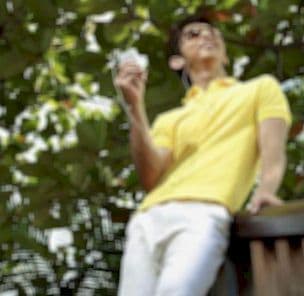
Graduated with a Bachelor of Audio Engineering and Sound Production. He has worked with a number of studios as a Recording Engineer, with over 10 years of servicing experience in both re-recording mixing and sound editing.