When it comes to iPhone, you rarely have to worry about the performance quality. Whether it's the camera or video or any other processing power. Even the built-in microphone provides you with great quality altogether.
However, no matter how good the microphone is, it may not get the job done. You may need to use an external microphone or a third-party microphone in those cases. You must know how to use the microphone on your iPhone for that purpose.
If you have already tried using a microphone on your iPhone, you may have already figured out that it's not that simple to do. That's why I am here to help you out with the whole process. I will be going through how you can set up a microphone on your iPhone.
Without wasting any time, let's get going with the real thing.
Contents
The iPhone microphones
Now, before you go ahead and start using a third-party microphone on your iPhone, you should know what you are truly dealing with. The built-in microphone on the iPhone itself is capable of quite a lot and has good quality as well. So, you must know the limits that you can push your microphones to.
The microphone you get on your iPhone is an Omni-directional microphone. What it does is that it picks up sounds from your surroundings and directly from your source. This is great when you record something where you need to capture sounds from all directions.
As for the sound quality, you shouldn't have any issues with the quality you get from the microphone. It's clean audio throughout the whole recording so that you can rely on it on some excellent quality recording sessions here and there.
Why use an external microphone with your iPhone?
Here's the thing, even though the quality of the microphone you get on your iPhone is quite good, it does have some drawbacks. One of the major drawbacks that you get with the microphone is the fact that it captures sounds from your surroundings.
While this is suitable for capturing audio from all ends, it's not that great when you want the noise to be minimum in your recordings. Because of the omnidirectional feature of the microphone, it catches a lot of background noise in your recordings as well.
Another reason that you might want to use an external microphone is for very high-quality recording purposes. I am talking about recording sessions where you use condenser microphones or other studio-quality microphones.
There is no need to worry about whether you will be able to use these microphones or not. Your iPhone is pretty much capable of handling those microphones and even provides excellent quality out of your recordings with those microphones as well.
Connecting your microphone to your iPhone
When you are thinking of connecting your microphone to your iPhone, you will need to go through several things. The first factor is what type of port you are dealing with. As you already know, the older variants of iPhones used to have a separate headphone jack with a 3.5mm port. But later on, they all converted to lightning ports.
So, what kind of adapters or connection you will use depends on the ports you are dealing with. Based on the type of port, there will be an extra step. Don't worry; I will discuss the whole thing within a moment. You need to go through some other basics for a proper connection of your microphone to your iPhone.
The thing you should know about the iPhone microphone connection is that you will need to have a TRRS connection to make your microphone even work with your iPhone. So, if you have a microphone with a TRS jack, then you will need a converter that converts TRS to TRRS ports.
Here's how you connect the whole thing assuming that you are dealing with the newer iPhones that only have a lightning port –
- First of all, if you are using a TRS microphone, then you will need to attach a TRS to a TRRS converter on the microphone jack.
- Then, plug in the 3.5mm lightning jack on the lightning port of your iPhone.
- Lastly, you can connect the microphone to your 3.5mm adapter jack.
Usually, this is the simple process you need to follow for connecting an external microphone with a TRS 3.5mm jack. If you are dealing with a 6.3mm jack, you will need to have another converter that converts 6.3mm to 3.5mm.
Also, if you have a TRRS microphone, then you can skip the converter. And if you are using an older iPhone, then you can also skip the lightning to 3.5mm adapter. In that case, using a microphone with your iPhone becomes much easier for you.
Related: Dynamic VS Condenser Mic
How do you use a condenser microphone with your iPhone?
What if you want to use a condenser microphone with your iPhone? How do you approach that? And why would you even consider getting a condenser microphone for your iPhone?
Well, there are lots of questions to answer. Let's get through them one by one. First, let's go through the factor why you would even need a condenser microphone for your iPhone.
Straight up, your iPhone is capable of producing some high-quality audio that you may not even be aware of. It has got all the internal components to do so. While the built-in microphone and also external microphones do a decent job, they don't bring out the full potential. A condenser microphone can truly give you the proper value from your iPhone recordings.
Related: How to Record Music on Chromebook
Especially if you are planning to record your songs or your podcasts professionally, you can easily do that using a condenser microphone. The quality will be top-notch, and you can do all that on your iPhone. With the proper software, you may even edit your audio on your phone as well.
If you can get a good setup then, you can use any XLR condenser microphone or professional microphone with your iPhone. To use an XLR microphone with your iPhone, you will need to have a soundboard or some kind of audio mixer. This will give you the option to use your microphone after setting it up with your iPhone.
You need several steps and components to establish the connection with an XLR microphone. First of all, you will need to have an XLR-to-XLR microphone cable. Along with that, you need to have an audio mixer, an RCA to 3.5mm adapter, TRS to TRRS adapter, and a lightning to 3.5mm adapter.
As you can pretty much tell, there are lots of adapters that you will need to establish a connection with your iPhone and a condenser microphone. So, there are several steps of connection in this process. However, there are a lot of benefits that you get from using a condenser microphone as well.
Among many different benefits, one great advantage is that you get a lot of control over the audio levels. The first one is the audio mixer microphone input. Then, you get control over the master output of the mixer. Finally, you can have control over the recording level of your iPhone.
You can go through various adjustments on these audio levels to find out the best settings that allow you to record with the least noise and the best quality. This gives you the option to record studio-quality audio just with your microphone and your iPhone.
While all these things make you want to go for a setup like this, I wouldn't recommend beginners trying this one out. There are a lot of things that go into choosing and connecting those adapters and converters. You will have to go through several layers, which might be a bit of a stretch for you if you are a beginner in the field.
Related: How to Record Myself Singing With Background Music
The process of recording
Once you are done with the hardware and decide on the microphone, the mixer, and all the other setup, you can move on to the recording process. To use your microphone with your iPhone, you must go through a proper process. Here are the things you need to think about when recording with your iPhone using an external microphone.
Selecting a recording app
While it's possible to record your audio with the stock recording app on your iPhone, you can get better features from third-party apps. Your microphone and the app you are using must be in complete sync.
When you choose an app, several things can make your recording experience much better. The first thing is the option to select a recording format. You would want to have both mp3 and WAV file recording format options in your software.
You can choose different ones whenever you need them with both options.
Also, there are several applications out there that come with an advanced editing and effects option. They also tend to have noise reduction features. So, you can get a lot out of your microphone when using these apps.
Getting quality adapters
As you can tell by now, to establish a connection with your microphone and iPhone, you will need to use quite a lot of adapters. You have to make sure that you are getting good quality adapters. Because a low-quality adapter will decrease the audio quality no matter what microphone you use, it's very important to emphasize the converters and adapters you use in the process.
Proper recording conditions
Well, this isn't just specific to this scenario. Whenever you record any kind of audio, you have to make sure that you have a proper recording surrounding. If you are in a noisy place and there are a lot of noises around you, you will need to consider that.
However, this doesn't matter if you have a very high-quality microphone. Some microphones out there don't capture audio from the surroundings and only record the audio in front. These microphones are suitable for recording whenever you are in a loud or noisy area.
After going through these things, there is nothing much to worry about when you are using your microphone on your iPhone. It's pretty similar to using a microphone with your computer setup anyways. The only difference is that you may not need that many adapters in the process.
Issues with connecting your microphone to your iPhone
Sometimes you may come across problems while connecting your microphone to your iPhone. These problems are typically easy to solve and may depend on your particular situation.
One common issue with connecting your microphone with your iPhone is the adapters are not working correctly. There can be three reasons for that, either you are using the wrong adapters, or wrong order for the adapter connection, or you have faulty adapters.
That's why try double-checking the adapters you use and the order you use them. Try out connecting the microphone to the other adapters and then establishing the connection to the lightning port at the end. This works out for the most part and solves any connectivity issue you may have with your microphone.
Related: How To Connect Wireless Microphone To Amplifier
Conclusion
To sum up, if you want to have a little studio of yourself with your iPhone, you have got that option. All the components in your iPhone are of top-notch quality, and pairing that up with a good quality microphone just brings out the true potential of it. Now that you know how to use the microphone on your iPhone, you won't even have to bother about getting a separate setup.
However, the only suggestion I can give you is not to go with a complicated setup like the condenser microphone if you don't have enough experience with audio setup. As you already saw, there are so many adapters that you have to use for connecting a microphone with your iPhone.
The whole thing doesn't work if you even mess up the order of the adapters. So, there is very low room for error with this kind of setup.
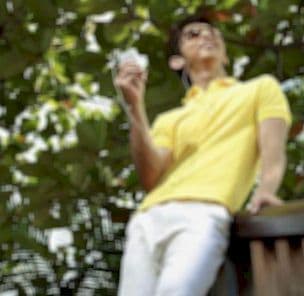
Graduated with a Bachelor of Audio Engineering and Sound Production. He has worked with a number of studios as a Recording Engineer, with over 10 years of servicing experience in both re-recording mixing and sound editing.

