Are you looking to get some great sounds through Bluetooth headphones? Then getting a pair of Senso headphones can get you that benefit. Their sound quality is excellent, with an enhanced bass performance. And you get the headphones at a very competitive price as well.
Now, if you plan to get them or got them already, one thing you might wonder is how to pair them. That's why I am here with the methods of pairing Senso Bluetooth headphones with your devices.
Let's not waste any more time and jump right into the methods.
Contents
Steps for pairing Senso Bluetooth headphones
Here, I will go through some simple steps that you can follow to pair your Senso headphone with your desired device.
Step1
First, you will need to turn on your headphone. You can do that simply by holding down the multifunction button on the headphone. A red and blue light should start flashing; this means the headphones are ready for pairing.
Step2
Next up, you have to turn on Bluetooth on your phone. Then, start searching for nearby devices. When the Senso headphone option appears on the devices list, you simply select the device.
Step3
Once you have connected the headphones with your device, the lights should stop flashing. You will only see the blue light blinking every once in a while. This indicates that the headphone has paired up.
If the lights keep flashing, then that means the devices haven't paired yet. This can cause by various reasons, and it can be an issue with your phone as well.
Also, something you always have to make sure of is to charge the headphones properly. Especially after getting the headphones out of the box, charge them fully. Then, you can start using the headphones.
Related: How to Pair iHip Bluetooth Headphones
Now, let's check out how you can pair these headphones with your computers.
Pairing the headphones with Computers
Whether there is a build-in Bluetooth function in your computer or you are using a Bluetooth adapter, either way, you can connect this headphone to it. Now, the steps and procedure depend on what operating system you are using. I will go through both of them here. Let's get going.
Windows 10
Connecting your headphone to a Windows 10 PC is quite easy. First, you have to turn your headphone on just like you did previously. Then, you have to move on to these following steps –
- You have to go to the Bluetooth settings on your computer. You can either search it in the search bar or manually go to it through settings.
- Then, you have to turn on the Bluetooth from there. This will list all the available devices around you for connection.
- Simply select the Senso headphone option from that list, and it should be connected.
Once again, if you see the lights stop flashing, the devices have connected. If not, then there is something wrong; in that case, you can contact customer support.
macOS
You can also connect your headphone to a macOS device without too much trouble. After turning on the headphone, all you have to do is follow these steps –
- Here, you have to find the Bluetooth settings for your macOS. You can find it on the Apple menu. From there, you have to select system preferences.
- After getting the Bluetooth option, could you turn it on? Then, it should display all the available devices.
- Then, just tap on the Senso headphone option, which will connect the headphone with your macOS device.
And there you go. It's that simple to connect your devices with your headphone. With a successful connection, you will see the blue light blinking every 5 seconds. This is the indication that Bluetooth is still paired. When the connection is broken, you will see the same red and blue lights flashing.
If you want to connect to another device, you must disconnect the headphone from the existing connection. You can do that by turning off the Bluetooth of your device. Then, follow the methods and steps I discussed above accordingly to connect our device with the headphone.
How to factory reset the headphone
If you want the headphone to forget all the previously connected devices, you can do a factory reset. You can do that by simply holding down the multifunction button for about 3 seconds while keeping the headphones on charging. You have to release the button as soon as the red and blue lights flash three times.
Wrap up
All in all, pairing with Senso Bluetooth headphones isn't that difficult of a job. It's almost like connecting any Bluetooth headphone out there. So, you can follow this guide even if you don't use Senso Bluetooth headphones. You should always make sure that before pairing or using the headphones, there is sufficient charge on the headphone.
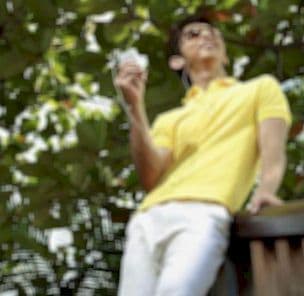
Graduated with a Bachelor of Audio Engineering and Sound Production. He has worked with a number of studios as a Recording Engineer, with over 10 years of servicing experience in both re-recording mixing and sound editing.

