Language is a beautiful thing. But the truth is, no one likes to buy a Bluetooth headset or airpods from a foreign country, and then while trying to operate, it gets slapped in the ear by the Language of that country that isn’t English. If you’re well-traveled, you’ll agree that the Language on a Bluetooth headset from another country like China would be mandarin Chinese.
If you know nothing about Mandarin and you’re caught in the web where your headset speaks Mandarin, you don’t have to toss it in the trash or gift it to a Chinese (although that’s a kind gesture). All you need to do is learn how to change Language on a Bluetooth headset, and viola!
You’ll easily change the headset or airpods language from a foreign language to English or the language you speak. Lucky for you, we’re in your corner, and we’ll show you how the Bluetooth Headset language change is done.
Contents
Do All Headset Support Language Change?
Yes, and No; here’s why there are two answers. For starters, if you got the headset from another country but it is from a reputable brand, you surely can change the Language whenever you wish. The headset is from a reputable brand like Bose, AKG, Bang & Olufsen, Audio Technica, etc., all come with different language configurations. In other words, you can easily change the Language to a variety of available language options.
So, if you buy a Bang & Olufsen headset in France and the default language is French, you can change it to your preferred Language. However, headsets with no brand do not give the luxury of changing Language. That is, if you buy a cheap headset in a local store in China, you’ll most likely be greeted in Mandarin.
You also can’t change the Language as there are no language options. In summary, you can only change your Bluetooth headset language if it is from a reputable brand. But unbranded headsets do not give the luxury of language options or language change.
How To Change the Language on Bluetooth headset
Note that this step that we’re about to highlight only works for a headset that support various language options. So, you might want to check the manual for a sign that proves that the headset you bought supports various languages. You should know that you’re looking for a sign because you do not understand the default language of the headset. Keep reading.
Related: How to Use Headphones with PS4
Connect Your Headset with a Device:
The first thing you want to do is turn on the headset and establish a connection between the headset and your device. You’ll hear a sound or a voice in the default headset language inform you about the successful connection.
Ideally, you should long press the ON/OFF button for nothing less than 4 seconds, a maximum of 5 seconds. This action would directly link you to the available language option.
Language List:
This headset’s language list would be recited to you by the headset assistant voice. It would scroll through all the languages available by reading the guide in the available languages. If you lack the patience to go through all the guides or the headset doesn’t scroll through the languages, scroll through manually using the volume down button.
Choose your Preferred Language:
Once your preferred Language pops up, select your preferred option with the multi-function button.
How to Reset Bluetooth Headset Language to English
Sometimes, your English Language speaking headset could all of a sudden start speaking Mandarin, Italian, or a foreign language you don’t understand. When this happens, because a kid messed with the headset a little, you don’t have to go through the steps above. Deploy the “reset headset options” feature on the headset. Let’s show you how.
Disrupt the Bluetooth connection:
The easiest way to do this is to turn off the Bluetooth on your device and the headset. The reason is to prevent your headphone from automatically connecting to another device.
Deploy Multi-function and Volume Button:
Use two fingers to long-press the volume down button and the multi-function button simultaneously. Ensure it lasts for 10 seconds. The result? The headset will return to the factory setting, restoring the Language to the default language (English).
Related: Is There VR Headset for 7-inch Tablet?
You should know that this reset step only works if English was the default language of the headset, but the Language was changed accidentally or by a friend who wanted to use the headset in their local dialect but forgot to change it back to English.
Wrap Up
When you set your heart to it, changing your headset language is easy. It requires zero stress. But you have to ensure that the headset or airpods in question supports the ability to change Language and that it supports the Language you speak. If not, you should simply gift the headset and get another one. So, when next you visit another country, do not buy a headset unless you know you can change the Language to your native Language. With you new found skill on how to change Language on a headset, changing the Language shouldn’t be difficult for you.
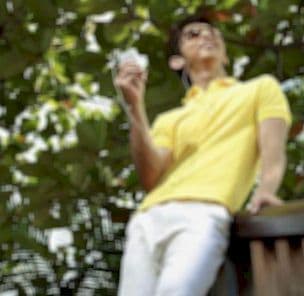
Graduated with a Bachelor of Audio Engineering and Sound Production. He has worked with a number of studios as a Recording Engineer, with over 10 years of servicing experience in both re-recording mixing and sound editing.

